Marketplace
Once your integration is complete, you can market it to thousands of PDK dealers through our integration marketplace, which is available directly within the pdk.io web interface. Each application within the marketplace is represented by an integration tile. Below is a screenshot of the integration tile for the Microsoft Entra integration.
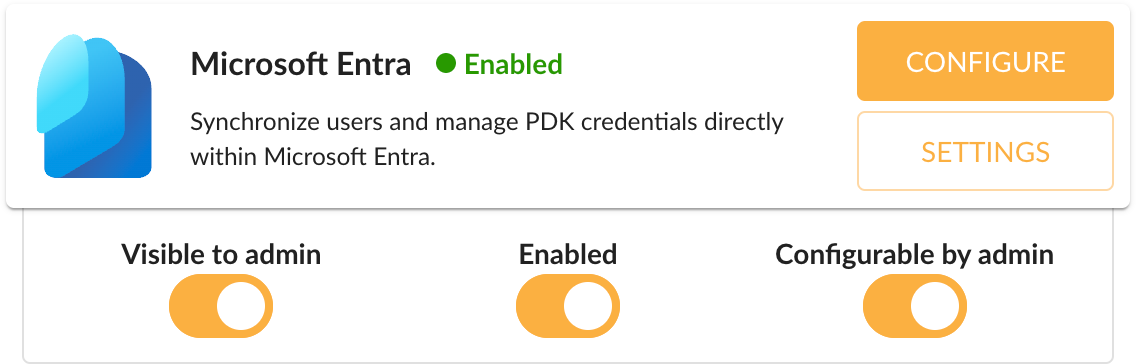
In addition to making your integration more discoverable, an integration tile will also provide the following technical benefits:
- Dealers will be able to easily enable your integration with the flip of a switch. This is equivalent to authorizing your application by adding a permission, but it doesn't require dealers to know the email address associated with your integration.
- Dealers and customers will be able to easily and securely pass their system ID to your application via the configuration URL.
Configuration
When users click the configure button on your integration tile, they will be redirected to your configuration URL, which is hosted by your application. This URL must be registered by the PDK software integrations team (integrations@prodatakey.com). The behavior of the configuration URL will depend on the needs of your application. For example, you may need to authenticate the user in order to connect their PDK system to the correct user account. The configuration flow is outlined in the steps below.
Step 1: Receive a configuration token
When users are redirected to your application, a token query string parameter is appended to the configuration URL. Your application can exchange this encrypted token for the user's system ID. In the example below, the registered configuration URL is https://example.com/configure.
GET https://example.com/configure?token={{configuration_token}} HTTP/1.1
Step 2: Decrypt the configuration token
The decrypted payload of the configuration token can be retrieved with the following request.
Request
GET https://accounts.pdk.io/api/payload?token={{configuration_token}} HTTP/1.1
Authorization: Bearer {{id_token}}
| Parameter | Location | Type | Required | Description |
|---|---|---|---|---|
configuration_token | Query | String | Yes | The configuration token. |
id_token | Header | String | Yes | A valid ID token. |
Response
The response includes the systemId, which your application can use to complete the configuration.
HTTP/1.1 200 OK
Content-Type: application/json
{
"systemId": "2b6c14b2-ce6d-4109-ab4e-b95a65b048d3",
"iat": 1708465125,
"exp": 1708465425,
"iss": "https://accounts.pdk.io/"
}
| Property | Type | Description |
|---|---|---|
systemId | String | The system ID. |
iat | String | A Unix timestamp (in seconds) representing the time at which the token was issued. |
exp | String | A Unix timestamp (in seconds) representing the time at which the token will expire. |
iss | String | The token issuer. |
Step 3: Return the user to PDK
Once the user has completed the configuration within your application, you can return the user to the integrations tab in pdk.io to complete the experience.
GET https://pdk.io/systems/{{system_id}}/integrations HTTP/1.1
| Parameter | Location | Type | Required | Description |
|---|---|---|---|---|
system_id | Path | String | Yes | The system ID. |